Oepn3Dのお勉強(三回目)
やりたいこと
Depthセンサで取得したデータをOpen3Dで自由自在に操りたい

教科書
Open3D: A Modern Library for 3D Data Processing — Open3D 0.1 dev documentation
Colored point cloud registration
Point to Point ICPでは幾何的な平面は揃うが、平面の三角形の模様などはズレてしまう.
しかし、Colored point cloud registrationでは色情報から、模様などからフィッティングできる.
Colored Point Cloud Registration Revisited, ICCV 2017
の実装👇
Downsample with a voxel size.
Estimate normal.
Applying colored point cloud registration.
# src/Python/Tutorial/Advanced/colored_pointcloud_registration.py import sys import numpy as np import copy sys.path.append("../..") from py3d import * def draw_registration_result_original_color(source, target, transformation): source_temp = copy.deepcopy(source) source_temp.transform(transformation) draw_geometries([source_temp, target]) if __name__ == "__main__": print("1. Load two point clouds and show initial pose") source = read_point_cloud("../../TestData/ColoredICP/frag_115.ply") target = read_point_cloud("../../TestData/ColoredICP/frag_116.ply") # draw initial alignment current_transformation = np.identity(4) draw_registration_result_original_color( source, target, current_transformation) # point to plane ICP current_transformation = np.identity(4); print("2. Point-to-plane ICP registration is applied on original point") print(" clouds to refine the alignment. Distance threshold 0.02.") result_icp = registration_icp(source, target, 0.02, current_transformation, TransformationEstimationPointToPlane()) print(result_icp) draw_registration_result_original_color( source, target, result_icp.transformation) # colored pointcloud registration # This is implementation of following paper # J. Park, Q.-Y. Zhou, V. Koltun, # Colored Point Cloud Registration Revisited, ICCV 2017 voxel_radius = [ 0.04, 0.02, 0.01 ]; max_iter = [ 50, 30, 14 ]; current_transformation = np.identity(4) print("3. Colored point cloud registration") for scale in range(3): iter = max_iter[scale] radius = voxel_radius[scale] print([iter,radius,scale]) print("3-1. Downsample with a voxel size %.2f" % radius) source_down = voxel_down_sample(source, radius) target_down = voxel_down_sample(target, radius) print("3-2. Estimate normal.") estimate_normals(source_down, KDTreeSearchParamHybrid( radius = radius * 2, max_nn = 30)) estimate_normals(target_down, KDTreeSearchParamHybrid( radius = radius * 2, max_nn = 30)) print("3-3. Applying colored point cloud registration") result_icp = registration_colored_icp(source_down, target_down, radius, current_transformation, ICPConvergenceCriteria(relative_fitness = 1e-6, relative_rmse = 1e-6, max_iteration = iter)) current_transformation = result_icp.transformation print(result_icp) draw_registration_result_original_color( source, target, result_icp.transformation)
Before

After

Global registration
これまでのICPは初期値に依存するlocalなregistrationメソッド
ここでは、もうひとつのクラスであるglobal registrationの紹介
この計算結果はこれまでのlocal ICPの初期値として用いられる
# src/Python/Tutorial/Advanced/global_registration.py import sys sys.path.append("../..") from py3d import * import numpy as np import copy def draw_registration_result(source, target, transformation): source_temp = copy.deepcopy(source) target_temp = copy.deepcopy(target) source_temp.paint_uniform_color([1, 0.706, 0]) target_temp.paint_uniform_color([0, 0.651, 0.929]) source_temp.transform(transformation) draw_geometries([source_temp, target_temp]) if __name__ == "__main__": print("1. Load two point clouds and disturb initial pose.") source = read_point_cloud("../../TestData/ICP/cloud_bin_0.pcd") target = read_point_cloud("../../TestData/ICP/cloud_bin_1.pcd") trans_init = np.asarray([[0.0, 1.0, 0.0, 0.0], [1.0, 0.0, 0.0, 0.0], [0.0, 0.0, 1.0, 0.0], [0.0, 0.0, 0.0, 1.0]]) source.transform(trans_init) draw_registration_result(source, target, np.identity(4)) print("2. Downsample with a voxel size 0.05.") source_down = voxel_down_sample(source, 0.05) target_down = voxel_down_sample(target, 0.05) print("3. Estimate normal with search radius 0.1.") estimate_normals(source_down, KDTreeSearchParamHybrid( radius = 0.1, max_nn = 30)) estimate_normals(target_down, KDTreeSearchParamHybrid( radius = 0.1, max_nn = 30)) print("4. Compute FPFH feature with search radius 0.25") source_fpfh = compute_fpfh_feature(source_down, KDTreeSearchParamHybrid(radius = 0.25, max_nn = 100)) target_fpfh = compute_fpfh_feature(target_down, KDTreeSearchParamHybrid(radius = 0.25, max_nn = 100)) print("5. RANSAC registration on downsampled point clouds.") print(" Since the downsampling voxel size is 0.05, we use a liberal") print(" distance threshold 0.075.") result_ransac = registration_ransac_based_on_feature_matching( source_down, target_down, source_fpfh, target_fpfh, 0.075, TransformationEstimationPointToPoint(False), 4, [CorrespondenceCheckerBasedOnEdgeLength(0.9), CorrespondenceCheckerBasedOnDistance(0.075)], RANSACConvergenceCriteria(4000000, 500)) print(result_ransac) draw_registration_result(source_down, target_down, result_ransac.transformation) print("6. Point-to-plane ICP registration is applied on original point") print(" clouds to refine the alignment. This time we use a strict") print(" distance threshold 0.02.") result_icp = registration_icp(source, target, 0.02, result_ransac.transformation, TransformationEstimationPointToPlane()) print(result_icp) draw_registration_result(source, target, result_icp.transformation)

Extract geometric feature
Fast Point Feature Histograms
- PFH の改良版. 特徴記述の組み合わせ数を削減して高速化.
参考:
http://isl.sist.chukyo-u.ac.jp/Archives/Nagoya-CV-PRML-2015March-Hashimoto.pdf
Documentation - Point Cloud Library (PCL) 👈 わかりやすい!!!
The FPFH feature is a 33-dimensional vector that describes the local geometric property of a point.
A nearest neighbor query in the 33-dimensinal space can return points with similar local geometric structures. See [Rasu2009] for details.
RANSAC
Random Sampling Consensusの略
ロバスト推定法の1つ. 外れ値の影響を除外して、フィッティングなどができる.
参考:
The core function is registration_ransac_based_on_feature_matching.
The most important hyperparameter of this function is RANSACConvergenceCriteria.
It defines the maximum number of RANSAC iterations and the maximum number of validation steps.
The larger these two numbers are, the more accurate the result is, but also the more time the algorithm takes.

これを初期値として、ICP registrationを行うと

こんな感じ. いい感じ.
Multiway registration
手順
Build a pose graph
A pose graph has two key elements: nodes and edges.
The script creates a pose graph with three nodes and three edges. Among the edges, two of them are odometry edges (uncertain = False) and one is a loop closure edge (uncertain = True).
Optimize a pose graph
Visualize optimization
Multiway registration is the process to align multiple pieces of geometry in a global space.
Open3D implements multiway registration via pose graph optimization. The backend implements the technique presented in [Choi2015].
# src/Python/Tutorial/Advanced/multiway_registration.py import sys sys.path.append("../..") from py3d import * if __name__ == "__main__": set_verbosity_level(VerbosityLevel.Debug) pcds = [] for i in range(3): pcd = read_point_cloud( "../../TestData/ICP/cloud_bin_%d.pcd" % i) downpcd = voxel_down_sample(pcd, voxel_size = 0.02) pcds.append(downpcd) draw_geometries(pcds) pose_graph = PoseGraph() odometry = np.identity(4) pose_graph.nodes.append(PoseGraphNode(odometry)) n_pcds = len(pcds) for source_id in range(n_pcds): for target_id in range(source_id + 1, n_pcds): source = pcds[source_id] target = pcds[target_id] print("Apply point-to-plane ICP") icp_coarse = registration_icp(source, target, 0.3, np.identity(4), TransformationEstimationPointToPlane()) icp_fine = registration_icp(source, target, 0.03, icp_coarse.transformation, TransformationEstimationPointToPlane()) transformation_icp = icp_fine.transformation information_icp = get_information_matrix_from_point_clouds( source, target, 0.03, icp_fine.transformation) print(transformation_icp) # draw_registration_result(source, target, np.identity(4)) print("Build PoseGraph") if target_id == source_id + 1: # odometry case odometry = np.dot(transformation_icp, odometry) pose_graph.nodes.append( PoseGraphNode(np.linalg.inv(odometry))) pose_graph.edges.append( PoseGraphEdge(source_id, target_id, transformation_icp, information_icp, uncertain = False)) else: # loop closure case pose_graph.edges.append( PoseGraphEdge(source_id, target_id, transformation_icp, information_icp, uncertain = True)) print("Optimizing PoseGraph ...") option = GlobalOptimizationOption( max_correspondence_distance = 0.03, edge_prune_threshold = 0.25, reference_node = 0) global_optimization(pose_graph, GlobalOptimizationLevenbergMarquardt(), GlobalOptimizationConvergenceCriteria(), option) print("Transform points and display") for point_id in range(n_pcds): print(pose_graph.nodes[point_id].pose) pcds[point_id].transform(pose_graph.nodes[point_id].pose) draw_geometries(pcds)
Before

After

RGBD integration
Open3D implements a scalable RGBD image integration algorithm.
In order to support large scenes, we use a hierarchical hashing structure introduced in Integrater in ElasticReconstruction.
# src/Python/Tutorial/Advanced/rgbd_integration.py import sys sys.path.append("../..") from py3d import * from trajectory_io import * import numpy as np if __name__ == "__main__": camera_poses = read_trajectory("../../TestData/RGBD/odometry.log") # <-抜けている volume = ScalableTSDFVolume(voxel_length = 4.0 / 512.0, sdf_trunc = 0.04, with_color = True) for i in range(len(camera_poses)): print("Integrate {:d}-th image into the volume.".format(i)) color = read_image("../../TestData/RGBD/color/{:05d}.jpg".format(i)) depth = read_image("../../TestData/RGBD/depth/{:05d}.png".format(i)) rgbd = create_rgbd_image_from_color_and_depth(color, depth, depth_trunc = 4.0, convert_rgb_to_intensity = False) volume.integrate(rgbd, PinholeCameraIntrinsic.prime_sense_default, np.linalg.inv(camera_poses[i].pose)) print("Extract a triangle mesh from the volume and visualize it.") mesh = volume.extract_triangle_mesh() mesh.compute_vertex_normals() draw_geometries([mesh])
Camera Trajectory
TSDF (Truncated Signed Distance Function) volume integration
面の位置を0として、各Voxelに面までの距離を符号付で格納
Extract a mesh
Mesh extraction uses the marching cubes algorithm [LorensenAndCline1987].

所感
たくさんregistrationする方法はあるけど、タスク(環境や精度or速度の取捨選択)に応じて適切なものを選ぶにはカンコツがいりそう.
たくさん使って経験値をためたい.
Open3Dのお勉強(二回目)
やりたいこと
Depthセンサで取得したデータをOpen3Dで自由自在に操りたい

教科書
Open3D: A Modern Library for 3D Data Processing — Open3D 0.1 dev documentation
Rgbd Odometry
[Park2017] : Park, Q.-Y. Zhou, and V. Koltun, Colored Point Cloud Registration Revisited, ICCV, 2017. : https://pdfs.semanticscholar.org/e668/cdf876884106948c7151601785023f04ed40.pdf
の実装が
option = OdometryOption()
odo_init = np.identity(4)
print(option)
[success_hybrid_term, trans_hybrid_term, info] = compute_rgbd_odometry(
source_rgbd_image, target_rgbd_image,
pinhole_camera_intrinsic, odo_init,
RGBDOdometryJacobianFromHybridTerm(), option)
で使える。
もうひとつ実装あるが、こちらがオススメみたい。
if success_hybrid_term: print("Using Hybrid RGB-D Odometry") print(trans_hybrid_term) source_pcd_hybrid_term = create_point_cloud_from_rgbd_image( source_rgbd_image, pinhole_camera_intrinsic) source_pcd_hybrid_term.transform(trans_hybrid_term) draw_geometries([target_pcd, source_pcd_hybrid_term])
返り値のtrans_hybrid_termは以下
三次元の同次座標変換行列
Using Hybrid RGB-D Odometry [[ 9.99994666e-01 -1.00290715e-03 -3.10826763e-03 -3.75410348e-03] [ 9.64492959e-04 9.99923448e-01 -1.23356675e-02 2.54977516e-02] [ 3.12040122e-03 1.23326038e-02 9.99919082e-01 1.88139799e-03] [ 0.00000000e+00 0.00000000e+00 0.00000000e+00 1.00000000e+00]]
参考:
compute_rgbd_odometryについて確認
help(compute_rgbd_odometry)
結果
Help on built-in function compute_rgbd_odometry in module py3d:
compute_rgbd_odometry(...)
compute_rgbd_odometry(rgbd_source: py3d.RGBDImage, rgbd_target: py3d.RGBDImage, pinhole_camera_intrinsic: py3d.PinholeCameraIntrinsic=PinholeCameraIntrinsic with width = -1 and height = -1.
Access intrinsics with intrinsic_matrix., odo_init: numpy.ndarray[float64[4, 4]]=array([[1., 0., 0., 0.],
[0., 1., 0., 0.],
[0., 0., 1., 0.],
[0., 0., 0., 1.]]), jacobian: py3d.RGBDOdometryJacobian=RGBDOdometryJacobianFromHybridTerm, option: py3d.OdometryOption=OdometryOption class.
minimum_correspondence_ratio = 0.100000
iteration_number_per_pyramid_level = [ 20, 10, 5, ]
max_depth_diff = 0.030000
min_depth = 0.000000
max_depth = 4.000000)
-> Tuple[bool, numpy.ndarray[float64[4, 4]], numpy.ndarray[float64[6, 6]]]
Function to estimate 6D rigid motion from two RGBD image pairs
KD tree
We pick the 1500-th point as the anchor point and paint it red.
# src/Python/Tutorial/Basic/kdtree.py import sys import numpy as np sys.path.append("../..") from py3d import * if __name__ == "__main__": print("Testing kdtree in py3d ...") print("Load a point cloud and paint it gray.") pcd = read_point_cloud("../../TestData/Feature/cloud_bin_0.pcd") pcd.paint_uniform_color([0.5, 0.5, 0.5]) pcd_tree = KDTreeFlann(pcd) print("Paint the 1500th point red.") pcd.colors[1500] = [1, 0, 0] print("Find its 200 nearest neighbors, paint blue.") [k, idx, _] = pcd_tree.search_knn_vector_3d(pcd.points[1500], 200) np.asarray(pcd.colors)[idx[1:], :] = [0, 0, 1] print("Find its neighbors with distance less than 0.2, paint green.") [k, idx, _] = pcd_tree.search_radius_vector_3d(pcd.points[1500], 0.2) np.asarray(pcd.colors)[idx[1:], :] = [0, 1, 0] print("Visualize the point cloud.") draw_geometries([pcd]) print("")
近傍点を探索する

Iterative Closest Point
ICPとは: 2つの点群を重ね合わせる手法
うまくfittingするには初期値が重要みたい
そして、この初期値はglobal registration algorithmでいい感じが得れるっぽい。
The initial alignment is usually obtained by a global registration algorithm.
See Global registration for examples(http://www.open3d.org/docs/tutorial/Advanced/global_registration.html#global-registration).
参考:
Open3DのTutorialでは"point-to-point ICP"と"point-to-plane ICP"を使っている
The input are two point clouds and an initial transformation that roughly aligns the source point cloud to the target point cloud.
The output is a refined transformation that tightly aligns the two point clouds
# src/Python/Tutorial/Basic/icp_registration.py def draw_registration_result(source, target, transformation): source_temp = copy.deepcopy(source) target_temp = copy.deepcopy(target) source_temp.paint_uniform_color([1, 0.706, 0]) target_temp.paint_uniform_color([0, 0.651, 0.929]) source_temp.transform(transformation) draw_geometries([source_temp, target_temp]) if __name__ == "__main__": source = read_point_cloud("../../TestData/ICP/cloud_bin_0.pcd") target = read_point_cloud("../../TestData/ICP/cloud_bin_1.pcd") threshold = 0.02 trans_init = np.asarray( [[0.862, 0.011, -0.507, 0.5], [-0.139, 0.967, -0.215, 0.7], [0.487, 0.255, 0.835, -1.4], [0.0, 0.0, 0.0, 1.0]]) draw_registration_result(source, target, trans_init) print("Initial alignment") evaluation = evaluate_registration(source, target, threshold, trans_init) print(evaluation) print("Apply point-to-point ICP") reg_p2p = registration_icp(source, target, threshold, trans_init, TransformationEstimationPointToPoint()) print(reg_p2p) print("Transformation is:") print(reg_p2p.transformation) print("") draw_registration_result(source, target, reg_p2p.transformation) print("Apply point-to-plane ICP") reg_p2l = registration_icp(source, target, threshold, trans_init, TransformationEstimationPointToPlane()) print(reg_p2l) print("Transformation is:") print(reg_p2l.transformation) print("") draw_registration_result(source, target, reg_p2l.transformation)

Point to Point ICP
In general, the ICP algorithm iterates over two steps:
・ Find correspondence set K={(p,q)}. from target point cloud P, and source point cloud Q transformed with current transformation matrix T.
・ Update the transformation T by minimizing an objective function E(T) defined over the correspondence set K.

イテレーション回数を増やすと一致率向上するよ
Point to Plane ICP
point to pointより計算速度が速いみたい
[Rusinkiewicz2001] has shown that the point-to-plane ICP algorithm has a faster convergence speed than the point-to-point ICP algorithm.

Working with numpy
numpy -> open3dの型
open3d -> numpyの型
変換が簡単にできる
# src/Python/Tutorial/Basic/working_with_numpy.py import sys, copy import numpy as np sys.path.append("../..") from py3d import * if __name__ == "__main__": # generate some neat n times 3 matrix using a variant of sync function x = np.linspace(-3, 3, 401) mesh_x, mesh_y = np.meshgrid(x,x) z = np.sinc((np.power(mesh_x,2)+np.power(mesh_y,2))) xyz = np.zeros((np.size(mesh_x),3)) xyz[:,0] = np.reshape(mesh_x,-1) xyz[:,1] = np.reshape(mesh_y,-1) xyz[:,2] = np.reshape(z,-1) print('xyz') print(xyz) # Pass xyz to Open3D.PointCloud and visualize pcd = PointCloud() pcd.points = Vector3dVector(xyz) write_point_cloud("../../TestData/sync.ply", pcd) # Load saved point cloud and transform it into NumPy array pcd_load = read_point_cloud("../../TestData/sync.ply") xyz_load = np.asarray(pcd_load.points) print('xyz_load') print(xyz_load) # visualization draw_geometries([pcd_load])
print結果
xyz [[-3.00000000e+00 -3.00000000e+00 -3.89817183e-17] [-2.98500000e+00 -3.00000000e+00 -4.94631078e-03] [-2.97000000e+00 -3.00000000e+00 -9.52804798e-03] ...[f:id:robonchu:20180225115312p:plain] [ 2.97000000e+00 3.00000000e+00 -9.52804798e-03] [ 2.98500000e+00 3.00000000e+00 -4.94631078e-03] [ 3.00000000e+00 3.00000000e+00 -3.89817183e-17]] Writing PLY: [========================================] 100% Reading PLY: [========================================] 100% xyz_load [[-3.00000000e+00 -3.00000000e+00 -3.89817183e-17] [-2.98500000e+00 -3.00000000e+00 -4.94631078e-03] [-2.97000000e+00 -3.00000000e+00 -9.52804798e-03] ... [ 2.97000000e+00 3.00000000e+00 -9.52804798e-03] [ 2.98500000e+00 3.00000000e+00 -4.94631078e-03] [ 3.00000000e+00 3.00000000e+00 -3.89817183e-17]]

ん〜すごくわかりやすい!
Open3Dのお勉強(一回目)
やりたいこと
Depthセンサで取得したデータをOpen3Dで自由自在に操りたい
Open3D – A Modern Library for 3D Data Processing

Open3Dまじでイケてる!
Intelさんありがとうございまぁぁす!!
教科書
Open3D: A Modern Library for 3D Data Processing — Open3D 0.9.0 documentation
インストール
以下、cmakeでpythonのバージョンが揃う指定している
scripts/install-deps-ubuntu.sh mkdir build cd build cmake -DPYTHON_EXECUTABLE:FILEPATH=/usr/bin/python ../src make -j
fatal error: Python.h: No such file or directory
が出たら、
make test works, but unable to run tests individually · Issue #234 · pybind/pybind11 · GitHub
ライブラリpy3dのテスト
- $Open3D/build/lib/Tutorial/Basic$ python rgbd_redwood.py
で

が出たらおけ
Getting Started
Redwood dataset
大事↓
The Redwood format stored depth in a 16-bit single channel image.
The integer value represents the depth measurement in millimeters. It is the default format for Open3D to parse depth images.
# src/Python/Tutorial/Basic/rgbd_redwood.py import sys sys.path.append("../..") #conda install pillow matplotlib from py3d import * import matplotlib.pyplot as plt if __name__ == "__main__": print("Read Redwood dataset") color_raw = read_image("../../TestData/RGBD/color/00000.jpg") depth_raw = read_image("../../TestData/RGBD/depth/00000.png") rgbd_image = create_rgbd_image_from_color_and_depth( color_raw, depth_raw); print(rgbd_image) plt.subplot(1, 2, 1) plt.title('Redwood grayscale image') plt.imshow(rgbd_image.color) plt.subplot(1, 2, 2) plt.title('Redwood depth image') plt.imshow(rgbd_image.depth) plt.show() pcd = create_point_cloud_from_rgbd_image(rgbd_image, PinholeCameraIntrinsic.prime_sense_default) # Flip it, otherwise the pointcloud will be upside down pcd.transform([[1, 0, 0, 0], [0, -1, 0, 0], [0, 0, -1, 0], [0, 0, 0, 1]]) draw_geometries([pcd])
The default conversion function create_rgbd_image_from_color_and_depth creates an RGBDImage from a pair of color and depth image.
The color image is converted into a grayscale image, stored in float ranged in [0, 1].
The depth image is stored in float, representing the depth value in meters. print(rgbd_image) yields:
RGBDImage of size Color image : 640x480, with 1 channels. Depth image : 640x480, with 1 channels. Use numpy.asarray to access buffer data.
Here we use PinholeCameraIntrinsic.prime_sense_default as default camera parameter.
データセット
有名所の
- Redwood dataset
- SUN dataset
- NYU dataset
- TUM dataset
のデータセットの読み込みなど丁寧な説明がある。
本当に素晴らしい。
Basic
python binding
def example_import_function(): from py3d import read_point_cloud pcd = read_point_cloud("../../TestData/ICP/cloud_bin_0.pcd") print(pcd)
-> PointCloud with 198835 points.
以下のようにhelp()でクラスや関数の説明が見れる
def example_help_function(): import py3d as py3d help(py3d) help(py3d.PointCloud) help(py3d.read_point_cloud)
Point Cloud
# src/Python/Tutorial/Basic/pointcloud.py import sys import numpy as np sys.path.append("../..") from py3d import * if __name__ == "__main__": print("Load a ply point cloud, print it, and render it") pcd = read_point_cloud("../../TestData/fragment.ply") print(pcd) print(np.asarray(pcd.points)) draw_geometries([pcd]) print("Downsample the point cloud with a voxel of 0.05") downpcd = voxel_down_sample(pcd, voxel_size = 0.05) draw_geometries([downpcd]) print("Recompute the normal of the downsampled point cloud") estimate_normals(downpcd, search_param = KDTreeSearchParamHybrid( radius = 0.1, max_nn = 30)) draw_geometries([downpcd]) print("") print("Load a polygon volume and use it to crop the original point cloud") vol = read_selection_polygon_volume("../../TestData/Crop/cropped.json") chair = vol.crop_point_cloud(pcd) draw_geometries([chair]) print("") print("Paint chair") chair.paint_uniform_color([1, 0.706, 0]) draw_geometries([chair]) print("")
読込
pcdデータなど一行で読み込める
read_point_cloud reads a point cloud from a file. It tries to decode the file based on the extension name.
The supported extension names are: pcd, ply, xyz, xyzrgb, xyzn, pts.
表示
表示ももちろん一行笑
draw_geometries visualizes the point cloud. Use mouse/trackpad to see the geometry from different view point.

操作方法
-- Mouse view control -- Left button + drag : Rotate. Ctrl + left button + drag : Translate. Wheel : Zoom in/out. -- Keyboard view control -- [/] : Increase/decrease field of view. R : Reset view point. Ctrl/Cmd + C : Copy current view status into the clipboard. Ctrl/Cmd + V : Paste view status from clipboard. -- General control -- Q, Esc : Exit window. H : Print help message. P, PrtScn : Take a screen capture. D : Take a depth capture. O : Take a capture of current rendering settings. :
アニメーションもつくれるみたい
In addition to draw_geometries, Open3D has a set of sibling functions with more advanced functionality. draw_geometries_with_custom_animation allows the programmer to define a custom view trajectory and play an animation in the GUI. draw_geometries_with_animation_callback and draw_geometries_with_key_callback accept Python callback functions as input. The callback function is called in an automatic animation loop, or upon a key press event. See Customized visualization for details.
Customized visualization — Open3D 0.9.0 documentation
ダウンサンプリング
まさかのダウンサンプリングも一行驚
print("Downsample the point cloud with a voxel of 0.05") downpcd = voxel_down_sample(pcd, voxel_size = 0.05) draw_geometries([downpcd])

Vertex normal estimation
print("Recompute the normal of the downsampled point cloud") estimate_normals(downpcd, search_param = KDTreeSearchParamHybrid( radius = 0.1, max_nn = 30)) draw_geometries([downpcd]) print("")

画面上で"n", "+", "-"で法線の操作が可能
estimate_normals computes normal for every point. The function finds adjacent points and calculate the principal axis of the adjacent points using covariance analysis.
The function takes an instance of KDTreeSearchParamHybrid class as an argument. The two key arguments radius = 0.1 and max_nn = 30 specifies search radius and maximum nearest neighbor. It has 10cm of search radius, and only considers up to 30 neighbors to save computation time.
KDtree: kd木 - Wikipedia
Crop point cloud
print("We load a polygon volume and use it to crop the original point cloud") vol = read_selection_polygon_volume("../../TestData/Crop/cropped.json") chair = vol.crop_point_cloud(pcd) draw_geometries([chair]) print("")

Paint Point Cloud
print("Paint chair") chair.paint_uniform_color([1, 0.706, 0]) draw_geometries([chair]) print("")

コツコツ使い方を覚えてPoint Cloudを自由に扱えるようになりたい〜
ROS x ビデオカメラで遊んでみる
やりたいこと
ROSでUSBカメラを使ってみる
教科書
ライセンス
<maintainer email="fei@kanto-gakuin.ac.jp">Fei Qian</maintainer> <license>BSD</license> <author>Fei Qian</author>
環境設定
sudo apto-get install ros-kinetic-usb-cam
sudo apt-get install ros-kinetico-image-pipeline
設定
usb_camについて詳細: usb_cam - ROS Wiki
pixel_format
RGB データと YUV データについて: YUVは、Yは輝度、Uは輝度と青の差、Vは輝度と赤の差
👆超わかりやすい
コーデックについて:
フォーマットの設定と受信、確認
$ rosparam set /usb_cam/pixel_format mjpeg
$ rosrun usb_cam usb_cam_node &
$ rosrun image_view image_view image:=/usb_cam/image_raw
この他に
$ rqtのpluginsのvisualizationから見ることもできる
$ rqt_image_viewでも見れる
<launch> <node name="usb_cam" pkg="usb_cam" type="usb_cam_node" output="screen" > <param name="video_device" value="/dev/video0" /> <param name="camera_frame_id" value="usb_cam" /> </node> <node name="image_view" pkg="image_view" type="image_view" respawn="false" output="screen" required="true"> <remap from="image" to="/usb_cam/image_raw"/> <param name="autosize" value="true" /> </node> </launch>
[ WARN] [1519217872.252076062]: Camera calibration file /home/takuya-usb/.ros/camera_info/head_camera.yaml not found.
カメラキャリブレーション

参考: カメラ キャリブレーションとは - MATLAB & Simulink - MathWorks 日本

チェッカーボードをダウンロード
-
rosrun usb_cam usb_cam_node
rosrun camera_calibration cameracalibrator.py --size 8x6 --square 0.026 image:=/usb_cam/image_raw
キャリブデータの抽出
ビデオストリームの配布と購読
image_transport
image transportを用いると、イメージを圧縮して送ることにより、ビデオストリームを転送する際の帯域への圧迫を緩和することができる。
pythonはimage_transportをサポートしていないため、以下のようにrepublishを用いる。
- $ republish [in_transport] in:=<in_base_topic> [out_transport] out:=<out_base_topic>
cppでは#include <image_transport/image_transport.h>で使用可能
参考: http://mprg-robot.isc.chubu.ac.jp/image_transport/
image_transportでトピック配布
以下の2つのメソッドを提供する
ImageTransportのadvertise
ImageTransportのadvertiseCamera
image_transportのpublisherは単一トピック配布とは異なり、複数の独立したトピックを同時に配布することができる。
compressedで別のトピックで配布するなら、トピック名は<ベーストピック名>/compressedとなる。
このcompressedのような補助機能をサブトピックという。
$rosmsg show sensor_msgs/Image
std_msgs/Header header uint32 seq time stamp string frame_id uint32 height uint32 width string encoding uint8 is_bigendian uint32 step uint8[] data
image_transportが提供しているプラグイン
image_transport ("raw") - The default transport, sending sensor_msgs/Image through ROS.
compressed_image_transport ("compressed") - JPEG or PNG image compression.
theora_image_transport ("theora") - Streaming video using the Theora codec.
参考:
Theoraコーデックを使ってみた① [インストール] - It’s now or never
JPG・PNG・GIFの違いをまとめてみました。 | ギズモード・ジャパン
image_transportの使い方
image_transport/Tutorials/WritingNewTransport - ROS Wiki
購読する時はベーストピック名を使用する。
サブトピック名は以下のようにパラメータでセットする。
- rosparam set base_topic/image_transport [raw | compressed | theora]
キーフレームとは: キーフレームとは?Iフレーム・Pフレーム・Bフレームの違い【GOP】 | AviUtlの易しい使い方
参考:
cv_bridge
ROSではOpenCVを簡単に使えるようなインターフェースcv_bridgeを提供している。
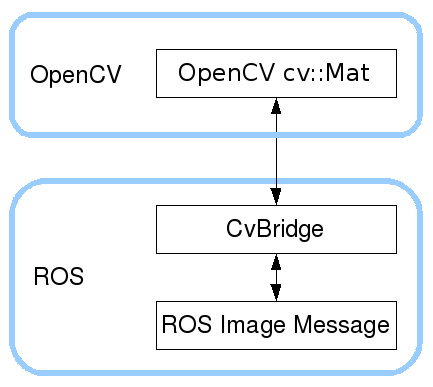
- #include <cv_bridge/cv_bridge.h>とすれば使用可能。
イメージ購読プログラム
#include <ros/ros.h> #include <image_transport/image_transport.h> #include <cv_bridge/cv_bridge.h> #include <opencv2/core.hpp> #include <opencv2/highgui.hpp> //#include <opencv2/highgui/highgui.hpp> void imageCallback(const sensor_msgs::ImageConstPtr& msg) { try { cv::imshow("Image_Subscriber", cv_bridge::toCvShare(msg, "bgr8")->image); cv::waitKey(30); } catch (cv_bridge::Exception& e) { ROS_ERROR("Could not convert from '%s' to 'bgr8'.", msg->encoding.c_str()); } } int main(int argc, char **argv) { ros::init(argc, argv, "image_subscriber"); ros::NodeHandle nh; cv::namedWindow("Image_Subscriber"); cv::startWindowThread(); image_transport::ImageTransport it(nh); image_transport::Subscriber sub = it.subscribe("camera_raw", 1, imageCallback); ros::spin(); cv::destroyWindow("camera_view"); return EXIT_SUCCESS; }
CMake
参考: ja/catkin/CMakeLists.txt - ROS Wiki
cmake_minimum_required(VERSION 2.8.3)
project(my_camera)
find_package(catkin REQUIRED COMPONENTS
roscpp
std_msgs
cv_bridge
image_transport
)
catkin_package(
CATKIN_DEPENDS roscpp std_msgs cv_bridge image_transport
)
find_package(OpenCV)
include_directories(
include
${catkin_INCLUDE_DIRS}
${OpenCV_INCLUDE_DIRS}
)
add_executable(image_sub src/image_subscriber.cpp)
target_link_libraries(image_sub
${catkin_LIBRARIES}
${OpenCV_LIBRARIES}
)
参考: ja/catkin/CMakeLists.txt - ROS Wiki
pakage.xml
<buildtool_depend>catkin</buildtool_depend> <build_depend>roscpp</build_depend> <build_depend>std_msgs</build_depend> <build_depend>image_transport</build_depend> <build_depend>cv_bridge</build_depend> <run_depend>roscpp</run_depend> <run_depend>std_msgs</run_depend> <run_depend>image_transport</run_depend> <run_depend>cv_bridge</run_depend>
イメージ配布プログラム
以下でカメラの各パラメータをチェック
- $ v4l2-ctl -d /dev/video0 --list-formats-ext
#include <ros/ros.h> #include <image_transport/image_transport.h> #include <cv_bridge/cv_bridge.h> #include <sensor_msgs/image_encodings.h> #include <opencv2/highgui/highgui.hpp> int main( int argc, char **argv ) { ros::init( argc, argv, "image_publisher" ); ros::NodeHandle nh; // Open camera with CAMERA_INDEX (webcam is typically #0). const int CAMERA_INDEX = 0; cv::VideoCapture capture( CAMERA_INDEX ); if( not capture.isOpened() ) { ROS_INFO_STREAM("Failed to open camera with index " << CAMERA_INDEX << "!"); ros::shutdown(); } // Set the parameters using the results of executing the following command: // v4l2-ctl -d /dev/video0 --list-formats-ext capture.set(CV_CAP_PROP_FRAME_WIDTH, 640); capture.set(CV_CAP_PROP_FRAME_HEIGHT, 480); capture.set(CV_CAP_PROP_FPS, 30); //double width = capture.get(CV_CAP_PROP_FRAME_WIDTH); //double height = capture.get(CV_CAP_PROP_FRAME_HEIGHT); //ROS_DEBUG_STREAM("width: " << width << ", height: " << height); image_transport::ImageTransport it(nh); image_transport::Publisher pub_image = it.advertise( "camera_raw", 1 ); // for debug cv::namedWindow("Image_Publisher", CV_WINDOW_AUTOSIZE | CV_WINDOW_FREERATIO); cv_bridge::CvImagePtr frame = boost::make_shared< cv_bridge::CvImage >(); frame->encoding = sensor_msgs::image_encodings::BGR8; while( ros::ok() ) { // for debug cv::Mat image; capture >> image; cv::imshow("Image_Publisher", image); // capture >> frame->image; if( frame->image.empty() ) { ROS_ERROR_STREAM( "Failed to capture frame!" ); ros::shutdown(); } frame->header.stamp = ros::Time::now(); pub_image.publish( frame->toImageMsg() ); if(cv::waitKey(30) >= 0) break; ros::spinOnce(); } capture.release(); return EXIT_SUCCESS; }
launch
<launch> <param name="pixel_format" value="mjpeg" /> <node name="image_publisher" pkg="my_camera" type="image_pub" output="screen"/> <node name="image_subscriber" pkg="my_camera" type="image_sub" output="screen"/> </launch>

$ rostopic list
/camera_raw /camera_raw/compressed /camera_raw/compressed/parameter_descriptions /camera_raw/compressed/parameter_updates /camera_raw/compressedDepth /camera_raw/compressedDepth/parameter_descriptions /camera_raw/compressedDepth/parameter_updates /camera_raw/theora /camera_raw/theora/parameter_descriptions /camera_raw/theora/parameter_updates /rosout /rosout_agg
カメライメージ配布プログラム
#include <ros/ros.h> #include <image_transport/image_transport.h> #include <cv_bridge/cv_bridge.h> #include <sensor_msgs/image_encodings.h> #include <opencv2/highgui/highgui.hpp> int main( int argc, char **argv ) { ros::init( argc, argv, "image_Camerapublisher" ); ros::NodeHandle n; // Open camera with CAMERA_INDEX (webcam is typically #0). const int CAMERA_INDEX = 0; cv::VideoCapture capture( CAMERA_INDEX ); if( not capture.isOpened() ) { ROS_INFO_STREAM("Failed to open camera with index " << CAMERA_INDEX << "!"); ros::shutdown(); } // Set the parameters using the results of executing the following command: // v4l2-ctl -d /dev/video0 --list-formats-ext capture.set(CV_CAP_PROP_FRAME_WIDTH, 640); capture.set(CV_CAP_PROP_FRAME_HEIGHT, 480); capture.set(CV_CAP_PROP_FPS, 30); image_transport::ImageTransport it( n ); image_transport::CameraPublisher pub_image = it.advertiseCamera( "camera_raw", 1 ); sensor_msgs::CameraInfo cam_info; // for debug //cv::namedWindow("Image_CameraPublisher", CV_WINDOW_AUTOSIZE | CV_WINDOW_FREERATIO); cv_bridge::CvImagePtr frame = boost::make_shared< cv_bridge::CvImage >(); frame->encoding = sensor_msgs::image_encodings::BGR8; while( ros::ok() ) { // for debug //cv::Mat image; //capture >> image; //cv::imshow("Image_CameraPublisher", image); // capture >> frame->image; if( frame->image.empty() ) { ROS_ERROR_STREAM( "Failed to capture frame!" ); ros::shutdown(); } frame->header.stamp = ros::Time::now(); cam_info.header.stamp = frame->header.stamp; pub_image.publish( frame->toImageMsg() , sensor_msgs::CameraInfoConstPtr(new sensor_msgs::CameraInfo(cam_info))); if(cv::waitKey(30) >= 0) break; ros::spinOnce(); } capture.release(); return EXIT_SUCCESS; }
カメライメージ購読プログラム
#include <ros/ros.h> #include <image_transport/image_transport.h> #include <opencv2/highgui/highgui.hpp> #include <cv_bridge/cv_bridge.h> void imageCallback(const sensor_msgs::ImageConstPtr& msg, const sensor_msgs::CameraInfoConstPtr& info) { try { cv::imshow("image_CameraSubscriber", cv_bridge::toCvShare(msg, "bgr8")->image); if(cv::waitKey(30) >= 0) ros::shutdown(); } catch (cv_bridge::Exception& e) { ROS_ERROR("Could not convert from '%s' to 'bgr8'.", msg->encoding.c_str()); } } int main(int argc, char **argv) { ros::init(argc, argv, "image_CameraSubscriber"); ros::NodeHandle nh; cv::namedWindow("image_CameraSubscriber"); cv::startWindowThread(); image_transport::ImageTransport it(nh); image_transport::CameraSubscriber sub; sub = it.subscribeCamera("camera_raw", 1, imageCallback); ros::spin(); cv::destroyWindow("image_CameraSubscriber"); return EXIT_SUCCESS; }
launch
<launch> <node name="camera_publisher" pkg="my_camera" type="camera_pub" output="screen"/> <node name="camera_subscriber" pkg="my_camera" type="camera_sub" required="true" output="screen"/> </launch>

$ rostopic list
/camera_info /camera_raw /camera_raw/compressed /camera_raw/compressed/parameter_descriptions /camera_raw/compressed/parameter_updates /camera_raw/compressedDepth /camera_raw/compressedDepth/parameter_descriptions /camera_raw/compressedDepth/parameter_updates /camera_raw/theora /camera_raw/theora/parameter_descriptions /camera_raw/theora/parameter_updates /rosout /rosout_agg
ROS x JoyStick で遊んでみる
やりたいこと
rosでjoy stickを操作してみる
教科書
ライセンス
<maintainer email="fei@kanto-gakuin.ac.jp">Fei Qian</maintainer> <license>BSD</license> <author>Fei Qian</author>
設定手順
デバイス確認
- ls /dev/input/js*
命令の確認
- jstest /dev/input/js0
パッケージのインストール
sudo apt-get install ros-kinetic-joystick-drivers
入力デバイスの変更
- rosparam set joy_node/dev "dev/input/jsX" <- X:デバイス番号
実行手順
rosrun joy joy_node
rostopic list
/diagnostics /joy /rosout /rosout_agg
- rostopic info /joy
Type: sensor_msgs/Joy Publishers: * /joy_node (http://172.17.0.1:34890/) Subscribers: None
- rosmsg show sensor_msgs/Joy
std_msgs/Header header uint32 seq time stamp string frame_id float32[] axes int32[] buttons
- rostopic echo joy
header:
seq: 1
stamp:
secs: 1516022983
nsecs: 706817308
frame_id: ''
axes: [0.0, 1.0]
buttons: [0, 0, 0, 0, 0, 0, 0, 0]
---
header:
seq: 2
プログラム作成
子ガメをjoy stickで操作してみる
rosrun turtlesim turtlesim_node &
rosnode info /turtlesim
Node [/turtlesim]
Publications:
* /rosout [rosgraph_msgs/Log]
* /turtle1/color_sensor [turtlesim/Color]
* /turtle1/pose [turtlesim/Pose]
Subscriptions:
* /turtle1/cmd_vel [unknown type]
Services:
* /clear
* /kill
* /reset
* /spawn
* /turtle1/set_pen
* /turtle1/teleport_absolute
* /turtle1/teleport_relative
* /turtlesim/get_loggers
* /turtlesim/set_logger_level
contacting node http://172.17.0.1:38981/ ...
Pid: 6614
Connections:
* topic: /rosout
* to: /rosout
* direction: outbound
* transport: TCPROS
- rostopic type /turtle1/cmd_vel
geometry_msgs/Twist
- rosmsg show -r geometry_msgs/Twist
# This expresses velocity in free space broken into its linear and angular parts. Vector3 linear Vector3 angular
- rosmsg show geometry_msgs/Twist
geometry_msgs/Vector3 linear float64 x float64 y float64 z geometry_msgs/Vector3 angular float64 x float64 y float64 z
実装
フォルダ構成
├── CMakeLists.txt
└── my_joystick
├── CMakeLists.txt
├── launch
│ └── my_joystick.launch
├── package.xml
└── src
└── my_joystick.cpp
my_joystick.cpp

Aボタンで速直進
Bボタンで速回転
#include <ros/ros.h> #include <geometry_msgs/Twist.h> #include <sensor_msgs/Joy.h> // class definition class TeleopTurtle { public: //constructor TeleopTurtle(); //hiding private: void joyCallback(const sensor_msgs::Joy::ConstPtr& joy); ros::NodeHandle nh; int vel_linear, vel_angular; int lin_boost, ang_boost; double l_scale_, a_scale_; ros::Publisher vel_pub_; ros::Subscriber joy_sub_; }; //constructor TeleopTurtle::TeleopTurtle(): vel_linear(1), vel_angular(0), a_scale_(3.2),l_scale_(2.0), lin_boost(0), ang_boost(1) //initialize { nh.param("axis_linear" , vel_linear , vel_linear); //set parameter nh.param("axis_angular" , vel_angular, vel_angular); nh.param("angular_boost" , ang_boost, ang_boost); nh.param("linear_boost" , lin_boost, lin_boost); nh.param("scale_angular", a_scale_, a_scale_); nh.param("scale_linear" , l_scale_, l_scale_); //subsucriber,use template //this pointa is object pointa joy_sub_ = nh.subscribe<sensor_msgs::Joy>("joy", 10, &TeleopTurtle::joyCallback, this); vel_pub_ = nh.advertise<geometry_msgs::Twist>("turtle1/cmd_vel", 1); } void TeleopTurtle::joyCallback(const sensor_msgs::Joy::ConstPtr& joy) { geometry_msgs::Twist twist; if (joy->buttons[ang_boost] > 0){ twist.angular.z = 2 * a_scale_*joy->axes[vel_angular]; }else{ twist.angular.z = a_scale_*joy->axes[vel_angular]; } if (joy->buttons[lin_boost] > 0){ twist.linear.x = 2 * l_scale_*joy->axes[vel_linear]; }else{ twist.linear.x = l_scale_*joy->axes[vel_linear]; } ROS_INFO_STREAM("(" << joy->axes[vel_linear] << " " << joy->axes[vel_angular] << ")"); vel_pub_.publish(twist); } int main(int argc, char** argv) { ros::init(argc, argv, "teleop_turtle"); TeleopTurtle teleop_turtle; ros::spin(); return 0; }
launch
<launch> <!-- Turtlesim Node --> <node pkg="turtlesim" type="turtlesim_node" name="sim"/> <!-- joy node --> <node pkg="joy" type="joy_node" name="teleopJoy" output="screen"> <param name="dev" type="string" value="/dev/input/js0" /> <param name="deadzone" value="0.12" /> <param name="autorepeat_rate" value="1.0" /> <param name="coalesce_interval" value="0.0" /> </node> <!-- define buttons & Axes for fami con Pad--> <param name="axis_linear" value="1" type="int" /> <param name="axis_angular" value="0" type="int" /> <param name="linear_boost" value="0" type="int" /> <param name="angular_boost" value="1" type="int" /> <param name="scale_linear" value="3.0" type="double" /> <param name="scale_angular" value="2.0" type="double" /> <node pkg="my_joystick" type="my_joystick" name="my_joystick" launch-prefix="xterm -font r14 -bg darkblue -geometry 113x30+503+80 -e" output="screen" required="true" /> </launch>
CMakeList.txt
cmake_minimum_required(VERSION 2.8.3)
project(my_joystick)
find_package(catkin REQUIRED COMPONENTS
geometry_msgs
roscpp
sensor_msgs
std_msgs
)
catkin_package(
CATKIN_DEPENDS geometry_msgs roscpp sensor_msgs std_msgs
)
include_directories(
include
${catkin_INCLUDE_DIRS}
)
add_executable(my_joystick src/my_joystick.cpp)
target_link_libraries(my_joystick
${catkin_LIBRARIES}
)
package.xml
<buildtool_depend>catkin</buildtool_depend> <build_depend>geometry_msgs</build_depend> <build_depend>roscpp</build_depend> <build_depend>sensor_msgs</build_depend> <build_depend>std_msgs</build_depend> <build_depend>turtlesim</build_depend> <build_depend>sensor_msgs</build_depend> <build_depend>joy</build_depend> <run_depend>geometry_msgs</run_depend> <run_depend>roscpp</run_depend> <run_depend>sensor_msgs</run_depend> <run_depend>std_msgs</run_depend> <run_depend>turtlesim</run_depend> <run_depend>sensor_msgs</run_depend> <run_depend>joy</run_depend>
systemdで処理を自動起動してみる
やりたいこと
PCを起動するときにいくつかの処理を自動起動にする
手順
注意
GUIなどを立ち上げたりエラーが出続けている場合は、正しい挙動にならないので、要注意!
その際は$ journalctl -b | lessなどでlogをチェック!!
シェルスクリプトの作成
boot_all.sh
#!/bin/sh pass="pass" echo $pass | sudo /home/nvidia/jetson_clocks.sh cd '/home/nvidia/src' /home/nvidia/openpose/bin/python /home/nvidia/src/track_face.py
systemdにservice用スクリプトを作る
cd /etc/systemd/system
emacs -nw test.service
[Unit] Description = test service [Service] ExecStart = /home/nvidia/boot_all.sh Restart = always Type = simple [Install] WantedBy = multi-user.target
自動起動にserviceを登録
- sudo systemctl enable test
disable で解除
確認
sudo systemctl start test
sudo systemctl status test
参考
クラップセンサで遊んでみる
やりたいこと
クラップセンサであそんでみる
Hand Clap Sensor VM-Clap1 - Elmwood Electronics

クラップセンサを動かしてみる
Clap on 👏👏, Clap off 👏👏 - Elmwood Electronics
ここにすべてのっていた👆

抜粋
/* Verbal Machines VM-CLAP1 sensor test clap twice within ¼ second to turn Arduino LED on or off by scruss - 2017-06 for Elmwood Electronics - https://elmwood.to/ Sensor wiring: OUT → Arduino Pin 2 (use INPUT_PULLUP) PWR → 5V or 3.3V GND → GND */ #define CLAPIN 2 // pin must be interrupt-capable #define CLAP_DELAY 250 // max gap between claps to trigger volatile boolean clap = false; // clap detected state boolean led_state = false; // LED on/off state unsigned long clap_time, last_clap_time = 0; // clap time records void setup() { pinMode(CLAPIN, INPUT_PULLUP); pinMode(LED_BUILTIN, OUTPUT); // control built-in LED by clapping Serial.begin(9600); Serial.println("# Clap sensor test ..."); attachInterrupt( // register Interrupt Service Routine (ISR): digitalPinToInterrupt(CLAPIN), // pin to watch for interrupt heard_clap, // void function to call on interrupt FALLING // trigger interrupt on HIGH → LOW change ); } void loop() { digitalWrite(LED_BUILTIN, led_state); // set LED based on clap status if (clap) { // we heard a clap from ISR clap = false; // make sure we don't trigger again too soon last_clap_time = clap_time; // store old clap time clap_time = millis(); // note current clap time if (clap_time - last_clap_time < CLAP_DELAY) { // if two claps heard in ¼ s: Serial.println("clap clap!"); // notify led_state = !led_state; // and switch LED state } else { Serial.println("clap!"); // notify of only one clap } } } void heard_clap() { clap = true; // just set clap state in ISR }
シリアルモニタで確認
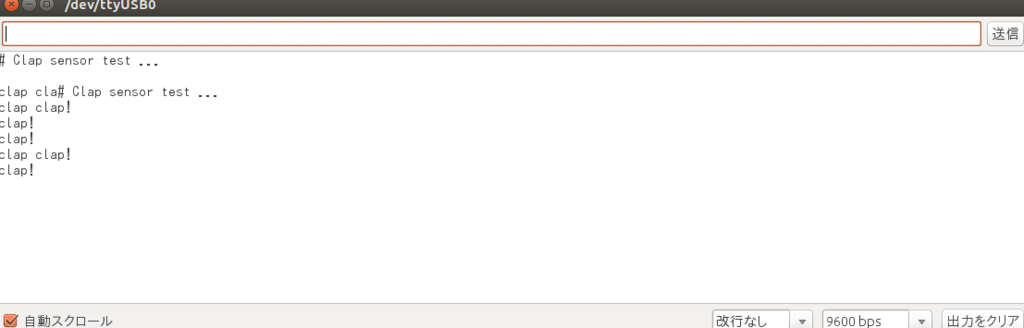
雑音にも強くて、いい感じ♪
PC側の実装
空ならempty、clapが発生したらclapを表示するスクリプト。
スレッドにして、mainで処理をしつつ、clapが来たらQueueに値が入りmainに渡している。
#!/usr/bin/env python # coding: utf-8 import serial import time import threading from Queue import Queue, Empty class Thread_cls(threading.Thread): def run(self): while True: read_ser = ser.readline().rstrip() q.put(read_ser) if __name__ == '__main__': print "hello serial!" ser = serial.Serial() ser.port = '/dev/ttyUSB0' ser.baudrate = 9600 ser.open() time.sleep(3.0) q = Queue() th = Thread_cls() th.daemon = True th.start() while True: try: task = q.get(False) print task except Empty: print "empty"